This is a step by step guide to enable you to sign the FINS Loan Agreement
For best experience in seeing this guide please use a laptop or desktop computer.
Loan agreements for FINS need to be signed electronically using a Qualified Digital Certificate issued by an EU approved, eIDAS compliant trusted signature provider. FINS is able to give you a temporary (5 day) access to one through its partner CertSIGN and the online signing platform Paperless FlowSIGN developed by CertSIGN.
In order to be issued a qualified electronic signature, you will have to provide personal details and confirm your identity via a short online video session on the CertSIGN platform. During this video session, you will be asked by the platform to show your identity document multiple times and also move/tilt it in certain ways. Please make sure you fulfil the following requirements first:
- Have your ID or Passport physically at hand so that you can show on camera
- Use a device (laptop or phone) with a functional video camera and microphone
- Have the mobile phone equipped with the contact number you will use near you for the authentication
- Be alone in a well-lit room
- [optional] Participating during in the video session during certSIGN operating hours can result in faster issuing of your certificate:
- Monday to Friday: 08:00 – 22:00 (GMT+2, Eastern European Time)
- Saturday: 09:00 – 18:00 (GMT+2, Eastern European Time)
Once FINS will initiate the Signing process, you will receive two emails, both coming from paperless@certsign.ro.
- one with the subject: FINS - Contract Signing Invitation. This contains the link to the document within the signing platform.
- one with the subject: certSIGN FINS: Account Creation. This is the first email you will need to open as it contains a link to confirm your signing platform account creation.
Open the email for the Account Creation and click the link to start the process.
Select the language you want the webpage to be displayed in by navigating to the top right corner of the page.
If at any stage during the process the language of the webpage changes to Romanian please make sure to reselect the English translation from the top-right corner of the page.
Please verify that the details written on the form are yours (email and phone number) and confirm your mobile phone number (the same as the one displayed with asterisks *) in the field provided.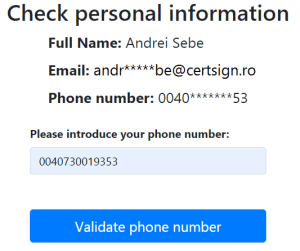
Validate your mobile phone number with the code (OTP = One Time Passcode) received through SMS.
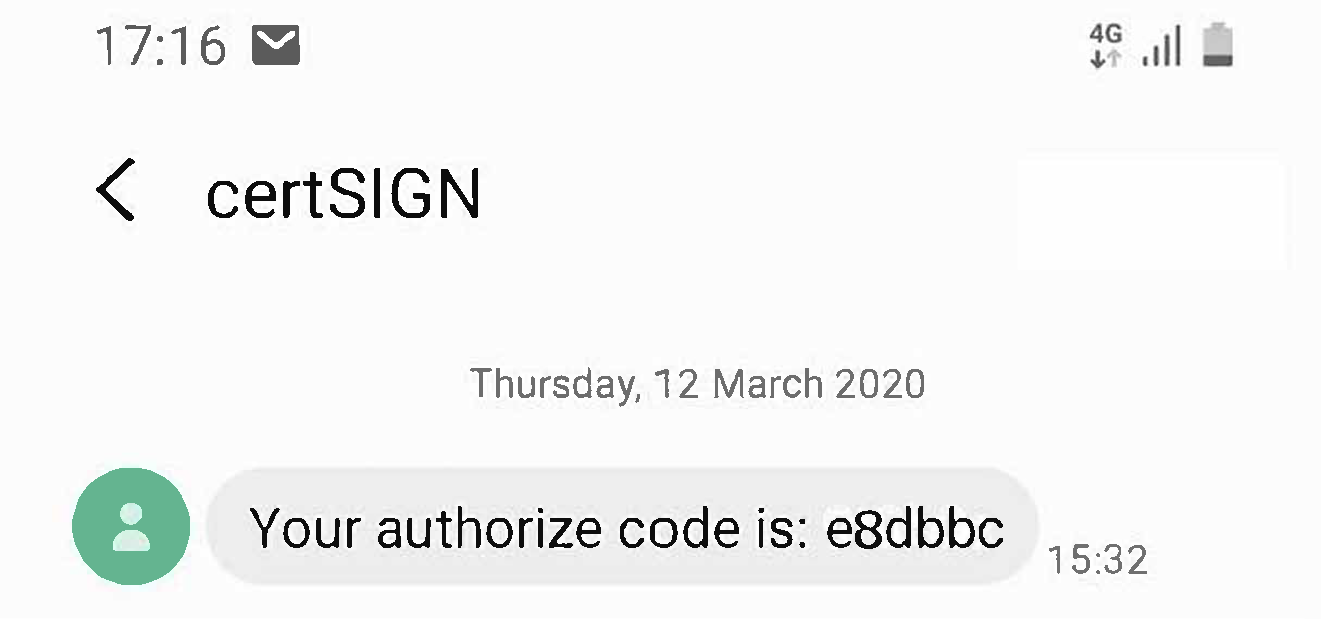
and then input the code received into the window in your browser:
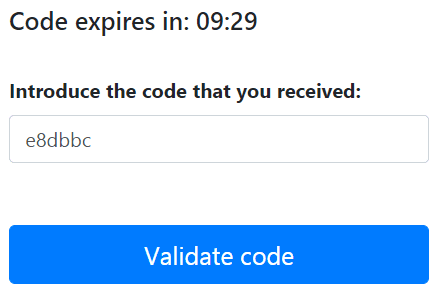
Set a strong password for your Paperless FlowSIGN account.
WARNING! Please make sure you remember this password exactly as you input it.
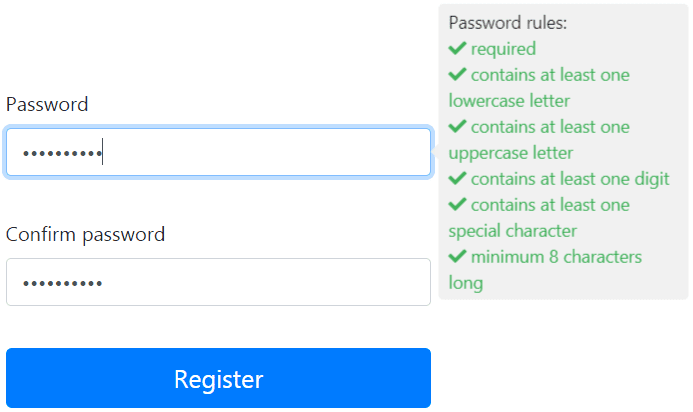
Log in into your account on the next screen and you will be automatically redirected to the Video Identification Platform of CertSIGN.
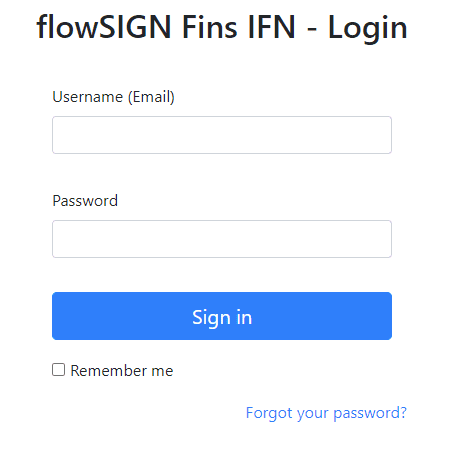
Agree to the terms and conditions and GDPR privacy notice which should be bilingual (Romanian and then English). You have to do this twice: once for the use of the platform and then for the video identification process itself.
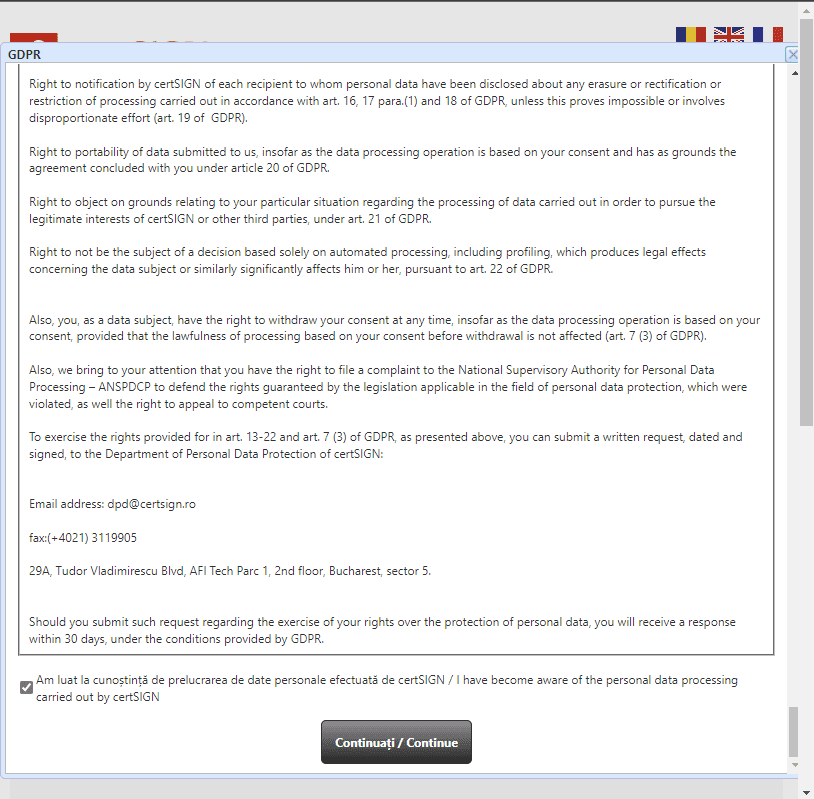
Change the language of the page to English if you need to. Read the instructions on this page carefully.
Check all the boxes in the following form and make sure the mobile phone number and email address are correct.
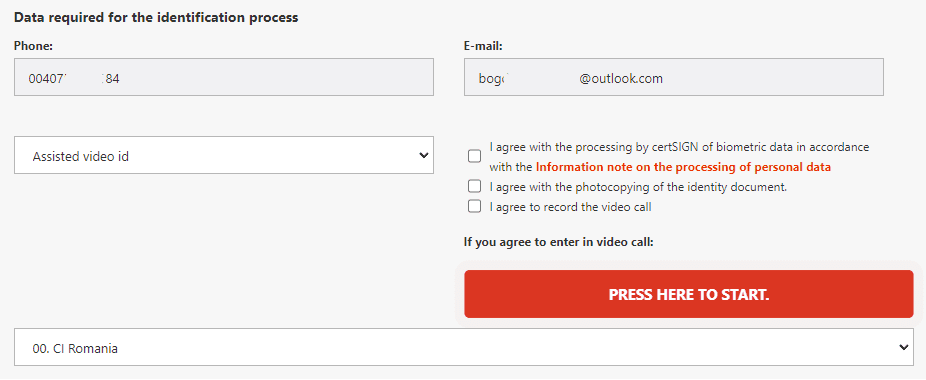
Select which type of document you would be using for the video identification and then press “PRESS HERE TO START.”
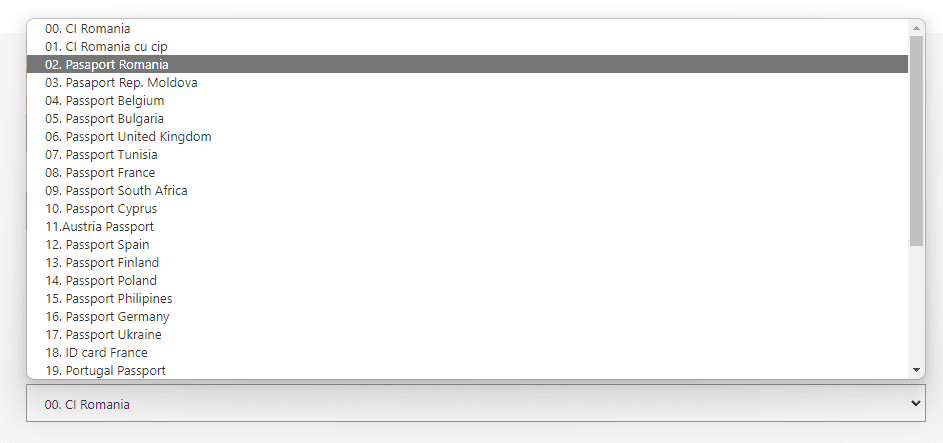
Please make sure you allow the use of your microphone and camera in the browser settings on your laptop or on your mobile phone.
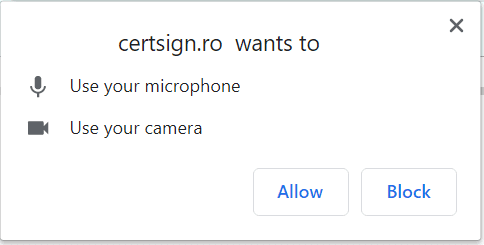
Follow the instructions displayed on-screen by the CertSIGN platform to verify your identity with your ID. The entire process is unattended, meaning there will be no agent to talk to during the process.
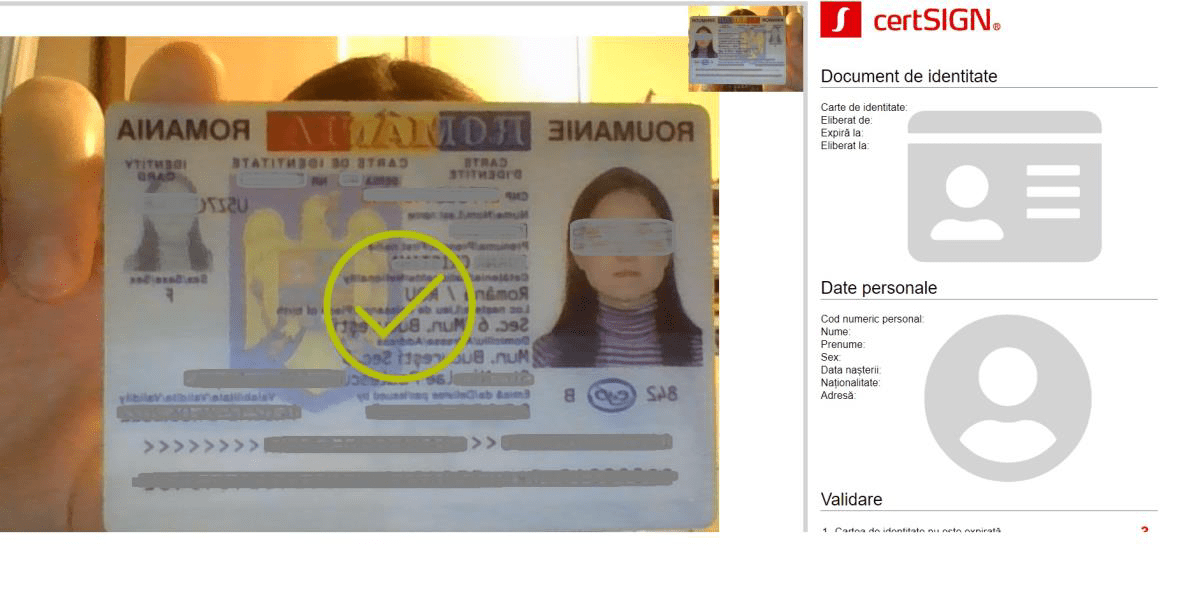
Follow the on-screen instructions shown at the bottom of the video stream on a green line.
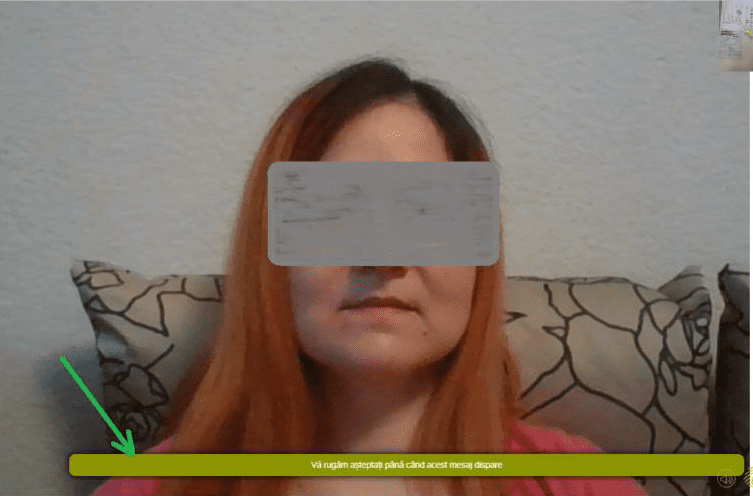
On the right hand side of the screen you will be able to follow the progress of the validation process by observing the green checkmarks and the various personal details being automatically filled-in.
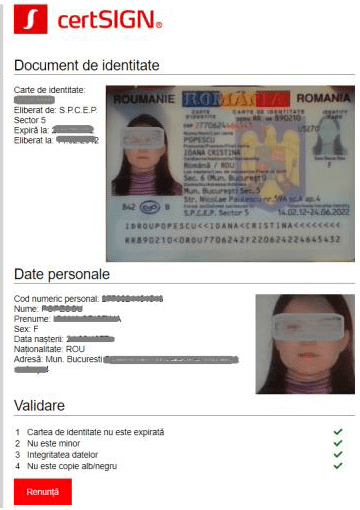
If at any point during the process you encounter technical difficulties please contact the certSIGN support team at the contact details found on the last page of this guide.
After the video identification has been completed you will have to wait for a notification from CertSIGN that your qualified certificate has been issues.
Once you receive this notification you will be able to log in again to the Paperless FlowSIGN website where you can use your certificate to sign the contract. If your certificate has not yet been issued you will receive a message after login. Your access will be active once the certificate will be validated which usually takes a few minutes (15 minutes during CertSIGN operating hours).
You will be able to see the document for you to sign in a table with the last column named "Actions".
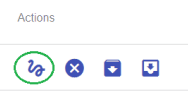
Please click the button that looks like a squiggly line in the Actions column.

On the next page you will be shown the document to be signed (Agreement) on the right side. All you need to do to sign it is check the box labelled "I have read the files above before signing them" and click the "SIGN FLOW" button.
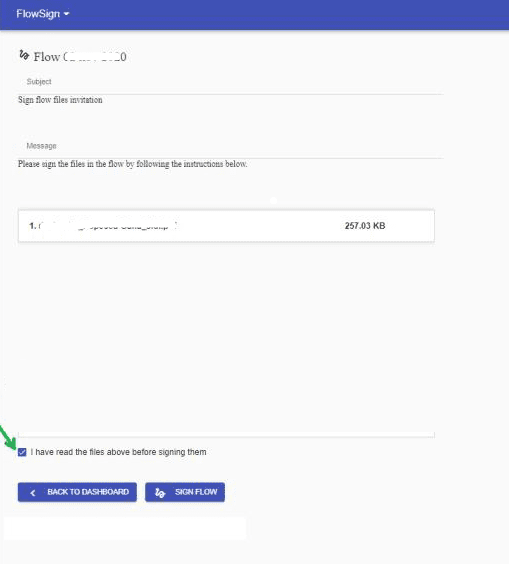
After you click the SIGN FLOW button there will be a pop-up window that will be shown. This is where you'll be able to fill in the field with the code (OTP) received on SMS on the mobile phone number configured previously.
(unfortunately, this SMS message might be in Romanian but please make sure the long alfa-numeric code in the pop-up window is the same as the one in the SMS. The code you are going to use is the one formed by numbers at the beginning of the SMS)
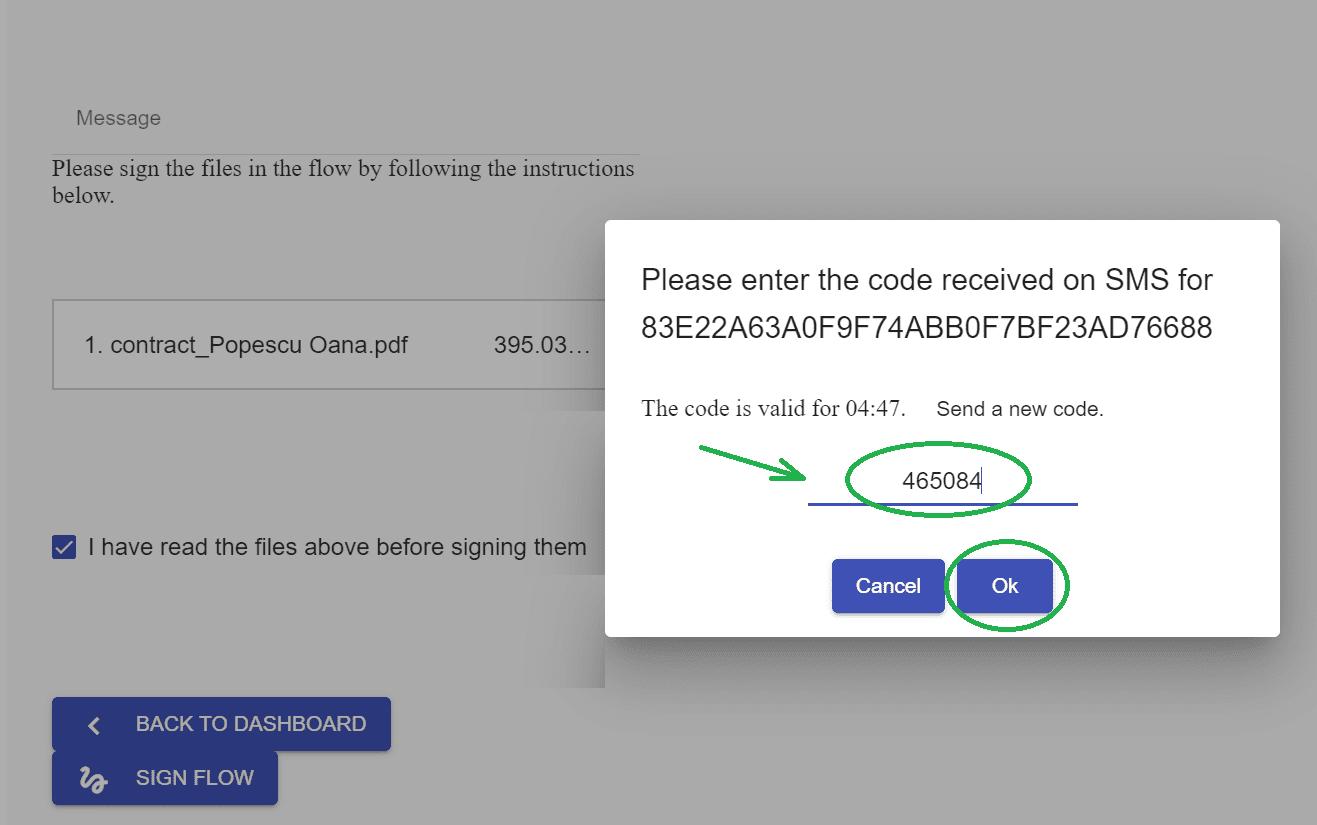
If at any point during the video identification process or the signing process you encounter any technical difficulties, errors or just have questions about the options/buttons available for you to click, please do not hesitate to contact CertSIGN at the details below: